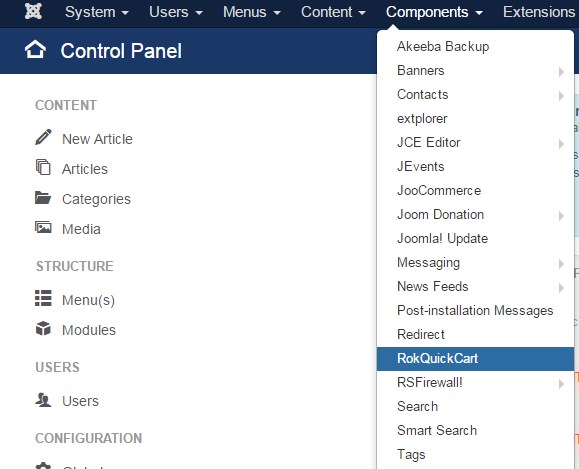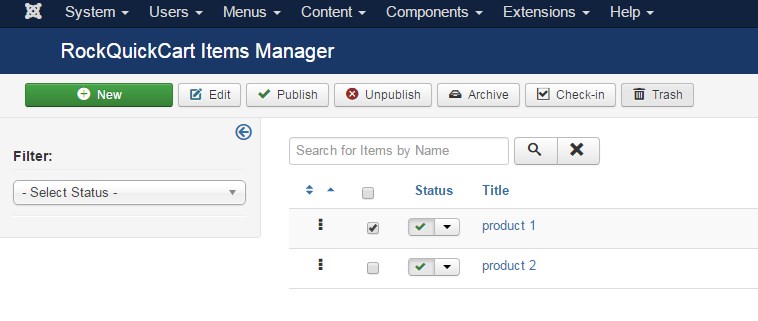Add or Remove Products with RokQuickCart
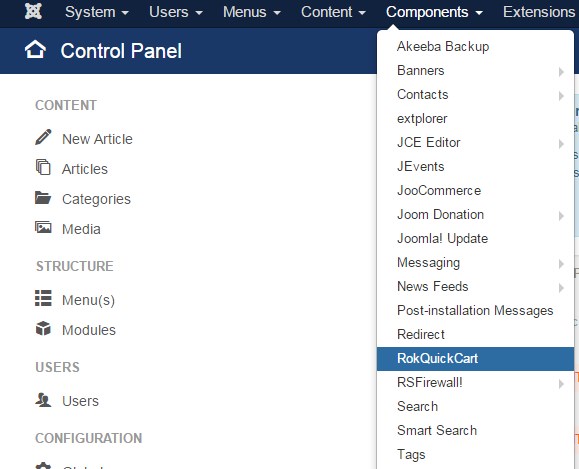 |
To Add Items To Your Store:Click “Components” Click “RokQuickCart” from the list of components. To add new products, click the green “New” button in the upper left hand corner. |
|
Fill out the product name, price, and shipping (if you choose to add shipping to your product price). Add a product image by clicking the gray “Select” button, and then uploading and inserting the desired image. *the thumbnail display will still show the standard “No Image Available” until the item has been saved. Make sure that the red UNPUBLISHED buttons on the right is set to “Published” If you do not publish the item it will not show in the online store.
Click Save & Close |
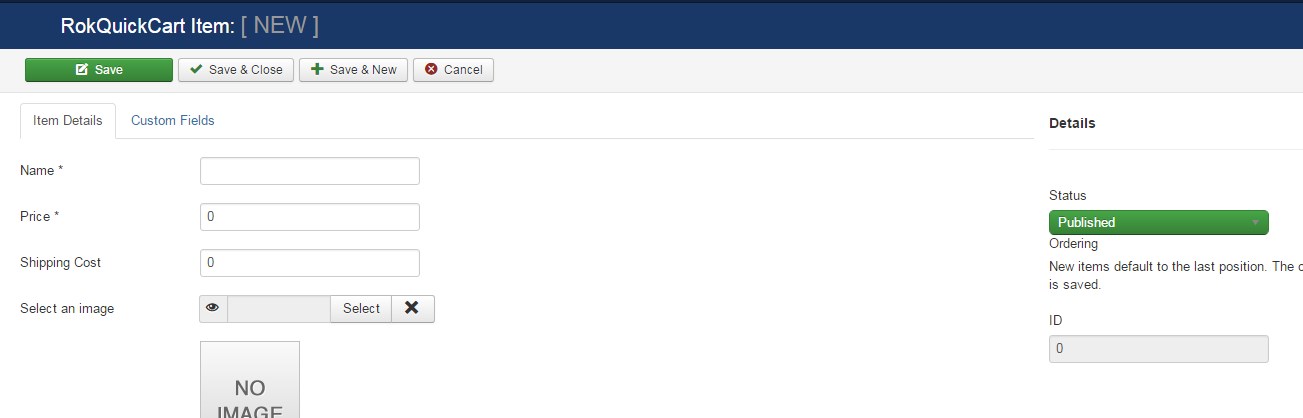 |
|
|
To Remove Products From Your Store:On your Items Manager screen, click the gray box to the left of the green check next to title you wish to remove. Click the trash can button. Once an item is trashed from your items list, it no longer appears on your online store page. |