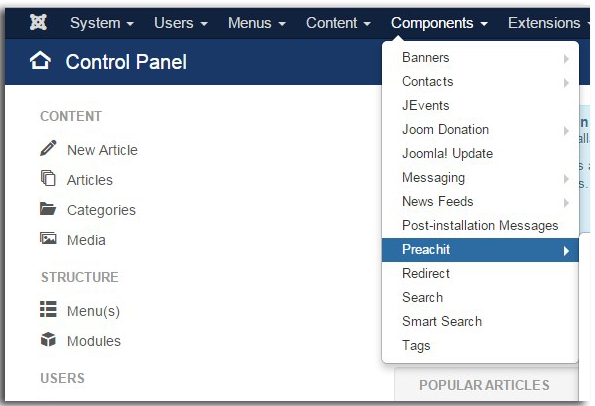Add A Video Message Using Your PreachIt Component
Link To A Video in YouTube Inside Your PreachIt Component
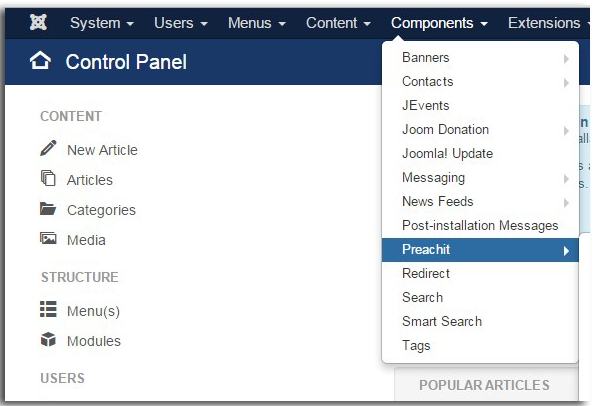 |
TO LINK TO A YOUTUBE VIDEO:
Click on the Video Tab – select the player as YouTube
Video link: Click SELECT
On the File Manager pop up box, click the “Link To” tab
|
| Paste the portion of your YouTube URL after the “=” sign in the address into the “Link to” box. | |
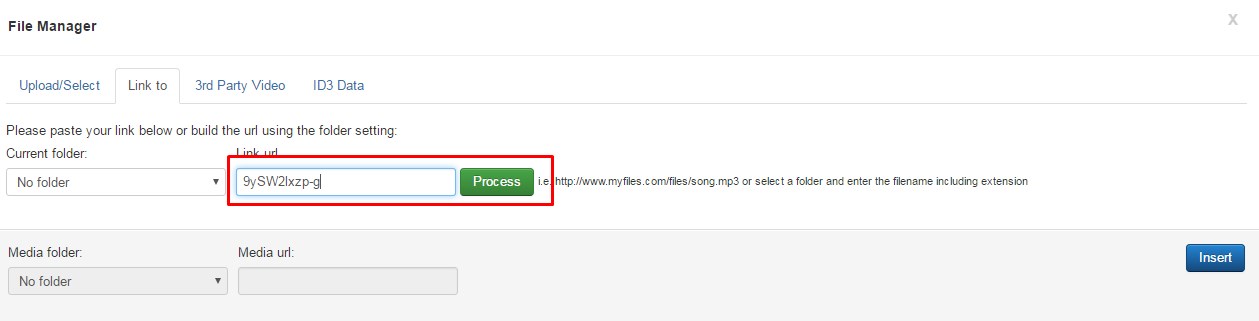 |
Click green “Process” button
Next, click the blue “Insert” button
Now you can select video for download or no by your visitors.
When you are finished, be sure to click “Save & close” and flush your CDN cache to show your work on the site!
|
Upload MP4 Video From Your Computer Into Your PreachIt Component
Your video must be a MP4 file under 400MB to upload into your website.
|
Click on the Video Tab – select the player as “Video.js”
Now, select your file by clicking the “select” button in the “Video Link” area
A new window will open.
|
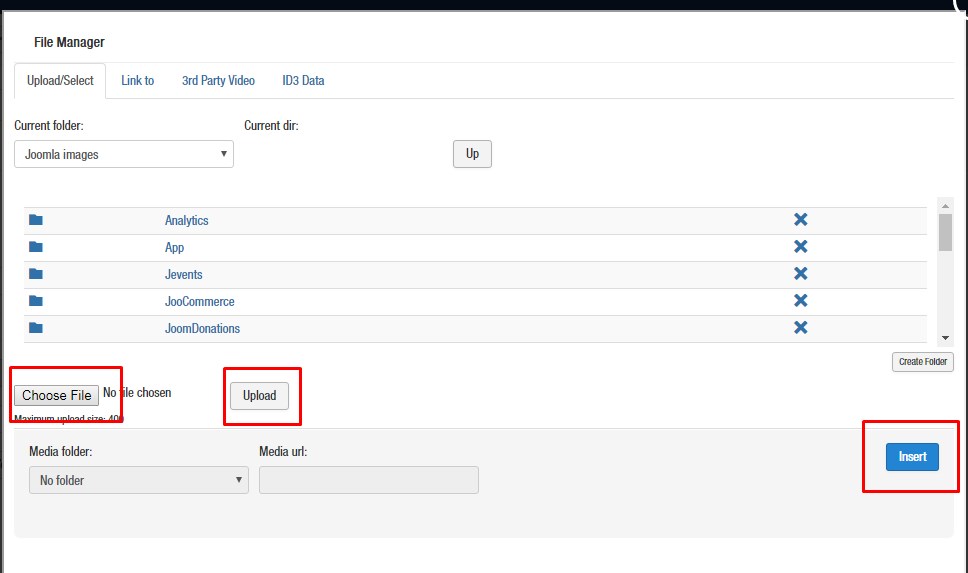 |
|
Click Choose File in the lower left hand corner
Click the file from your computer. Then click the Open button
Click the gray upload button.
|
Once uploaded, it will show in the media folder with it’s title.
Click on the title to select, and click the blue insert button
At this time, you can save and close.
|
Videos PreachIt