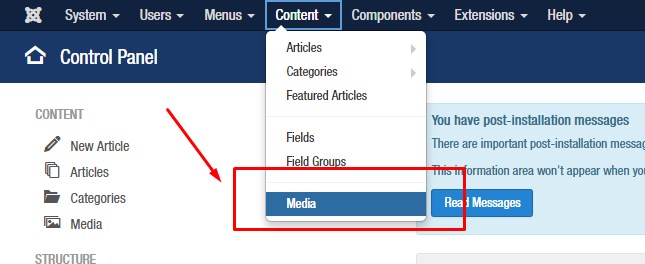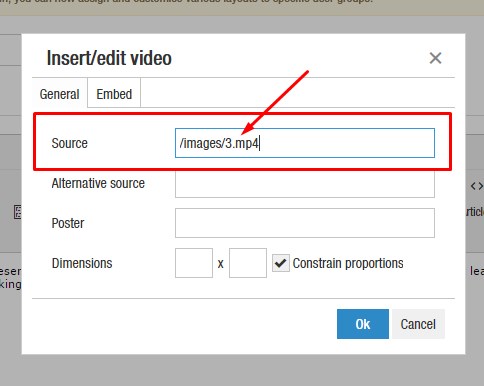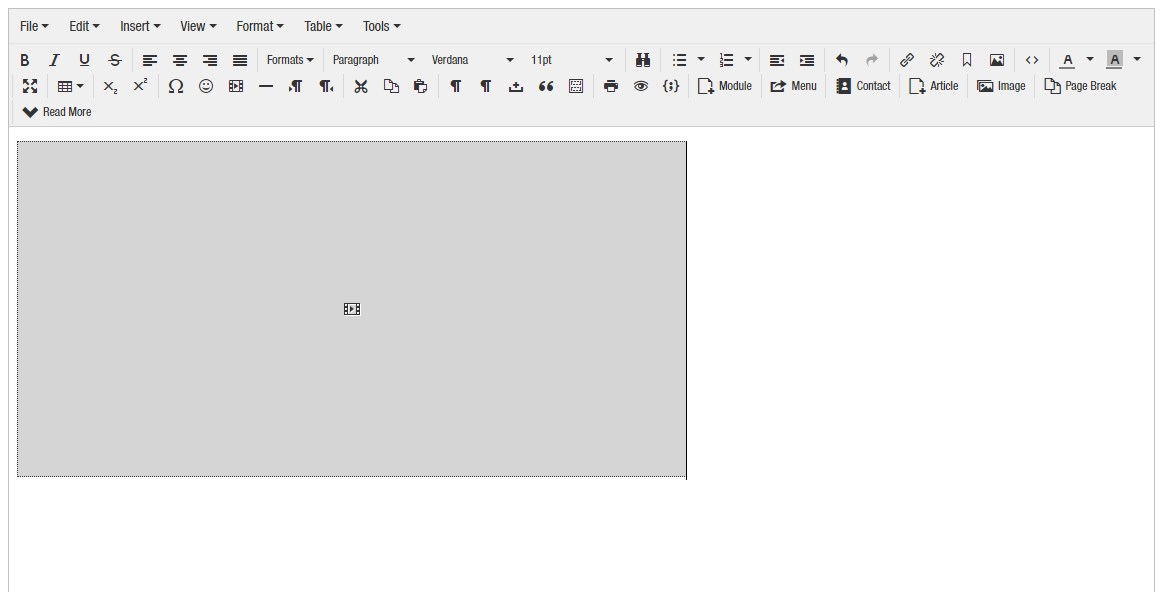Add a Video in an Article (without YouTube)
This is a two-step process.
Your video file must be in .mp4 format, 400MB or less in size.
|
STEP ONE: UPLOAD YOUR VIDEO Click “Content” Click “Media” Click the green “Upload” button in the upper left hand corner. Choose File and open your mp4 video. Click “Upload” |
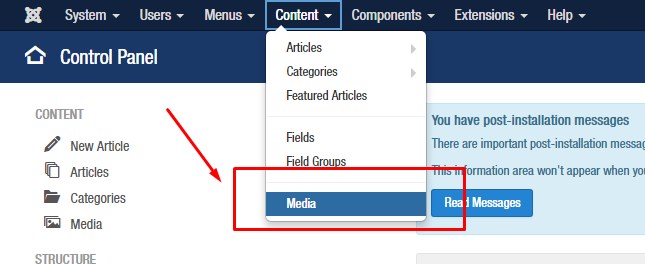 |
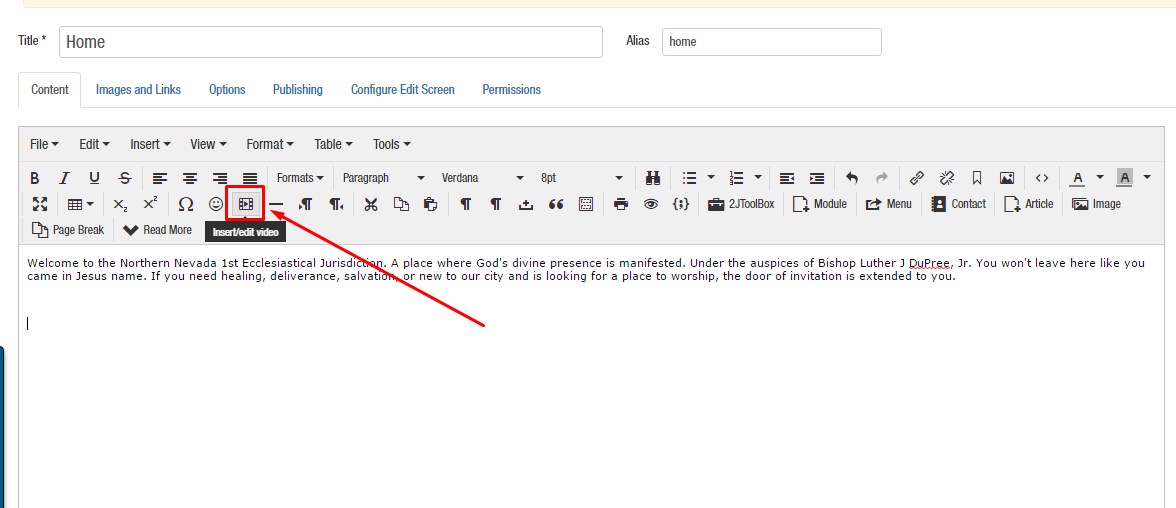 |
STEP TWO: PLACE YOUR VIDEO Now, click Content. Click “Articles” Open the Home article. Place your cursor where you would like your video to display by clicking inside the word processing box. Click the Insert/Edit video icon |
|
Add the FILE PATH to your video in the SOURCE area. The FILE PATH is “/images/(yourfilename).mp4” Click “ok”
|
|
|
|
You will now see a gray box inside your article. This is the placeholder for your video. You can resize the player by clicking the box once to select, and then dragging the white resize icons in any of the four corners. You can align the box (center, right, left) by clicking once to highlight and using the alignment icons just as you would do for text. Click Save & Close Flush your website cache to see your video display immediately on the live site. |