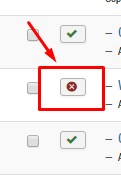Change Your Image Fit in Unite Slider
Open your rotator slide list.
Click the green “Edit Slide” button to the left of the image you need to edit.
Look to the right and select “SLIDE BACKGROUND”
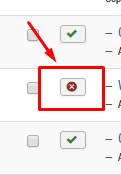
Select the BACKGROUND FIT area:
Change the selector from “Cover” to:
- “CONTAIN” – will proportionately resize image ot fit into the rotator container.
- “%. %” will manipulate your image to fit completely inside the rotator container; skewing may occur.
Be sure to click the green “Save” button in the upper right hand corner before flushing your cache to view your changes.
Unite Slider Fit