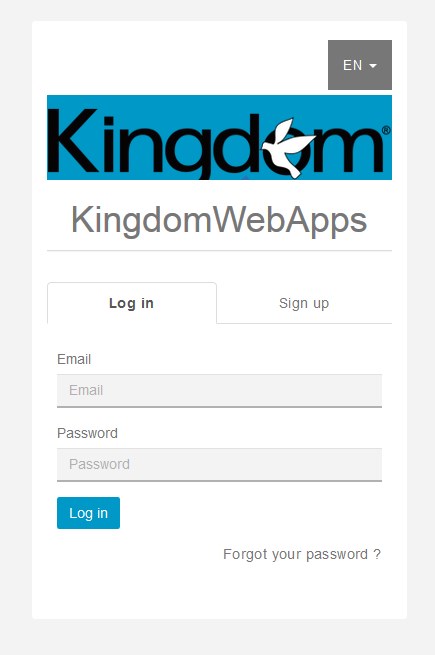You’re ready to begin editing your own mobile app! Congratulations, and thanks for choosing Kingdom!
To get started, visit www.kingdomwebapps.com where you’ll be greeted with a login screen:
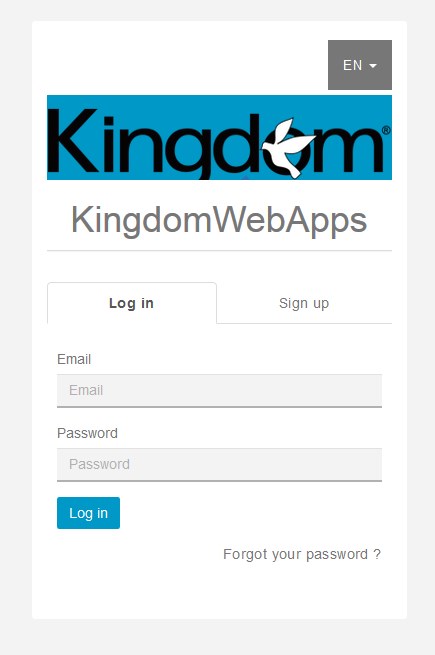
You can login using the credentials that were emailed to you from web.team@kingdom.com
After logging in, you’ll see your app listed. Simply click on the app logo or the ![]() icon to enter the editor.
icon to enter the editor.
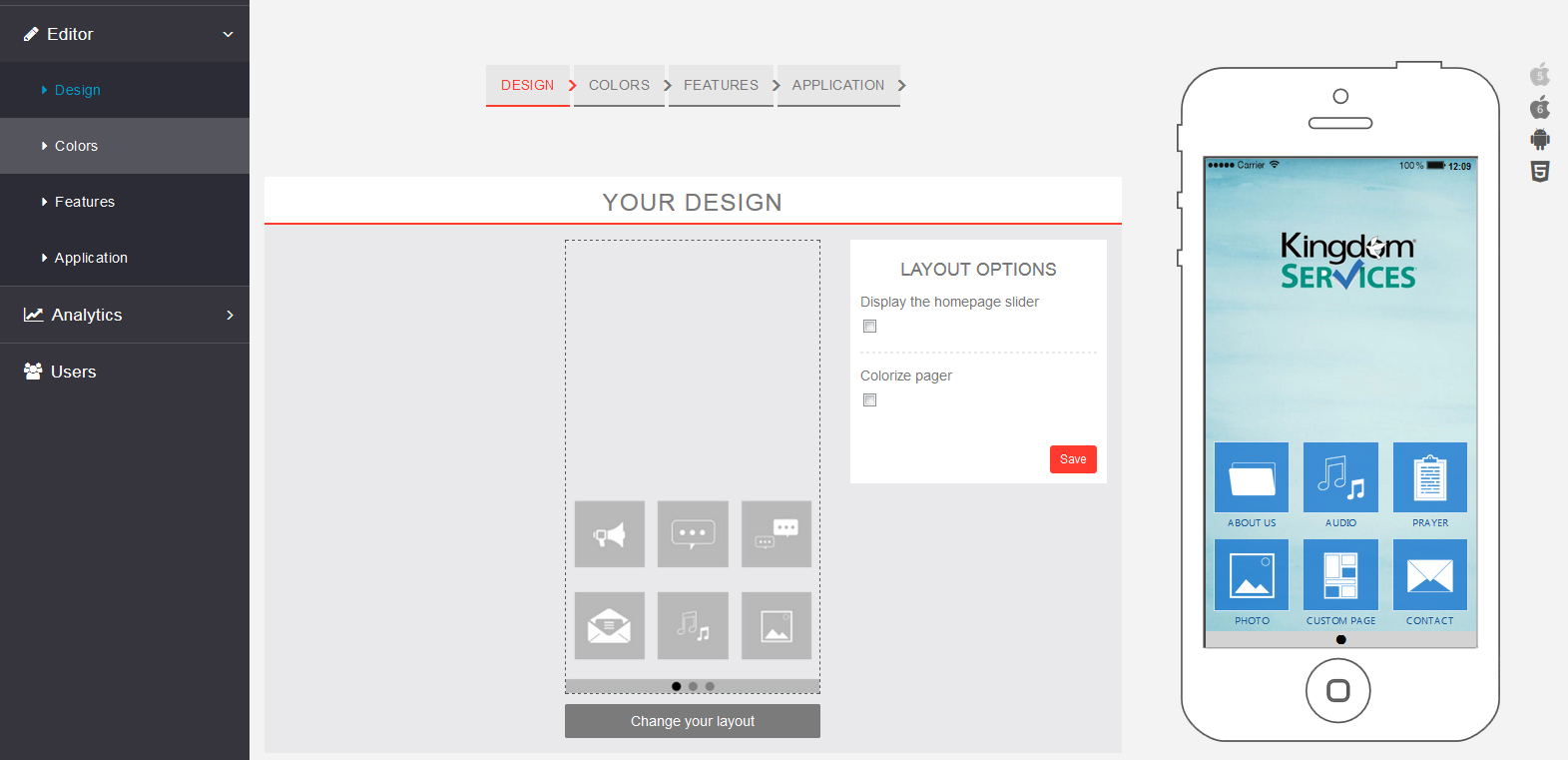
Welcome to the editor! This is the interface you can use to update the content and appearance of your mobile app. Let’s go over a few basics.
The menu on the left will take you to a few different areas to manage your app. You’ll notice three tabs: Editor, Analytics, and Users.
Editor: this tab is the one that controls all of the content and appearance of your app, and this is where you’ll spend most of your time. This tab has a few subsections under it to control different aspects of the app. You can click the title for each subsection below for a more in-depth explanation of how to use the tools within it.
- Design: This area controls the “major” appearance of the app, including your menu style and the background image that appears on the home screen.
- Colors: This area allows you to edit the colors for various parts of the app such as text, borders, buttons, menu icons, and much more.
- Features: This area allows you to add and edit content. Different types of pages are referred to as “features” in our editor.
- Application: This area allows you to control the presentation elements of your app such as the startup image, app icons for stores, as well as push notification icons.