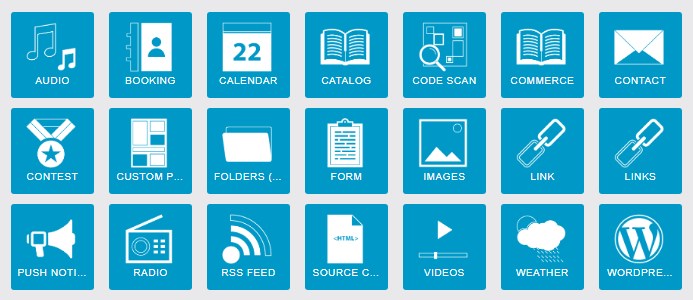To add new content to your app, navigate to the “Features” tab in the editor. There are several different types of “features” that can be used to add different types of content. On this page, we’ll go over some of the most important ones and what they do. If you’d like more specific instructions on any of these features, just click the name of the feature to learn more!
When you first visit the “Features” section, you’ll see a list of icons like this:
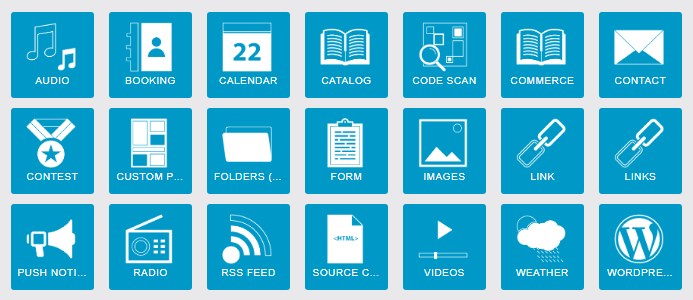
To add any of those features to your app, simply click on the icon from the list. Different features can do different things, but first we’ll cover a few basic tips that apply to all features.
When you first add a feature, you’ll have the opportunity to assign a name and icon to it:
![]()
The name you assign here is the name that will appear on the menu. For example, the “Custom Page” feature is used for most text articles. By default, it’ll be called “Custom Page” but you can rename it to whatever you would like. For example, “About Us.”
You can also assign a custom icon by clicking the icon to the left of the “Page name” field. This will bring up a new window with several pre-loaded icons to choose from:
![]()
You can also upload your own custom icons by selecting “Add a new icon” in the upper-right corner of that window. We recommend uploading them as .png files with dimensions of 512×512 pixels.
The options beyond page name and icon will vary significantly depending on which feature you’ve added, so we recommend using the table below to find more specific instructions for the feature you’ve added.
Now that we’ve covered the basics of how features work, here’s a brief summary of some of the more commonly used ones:

Custom Pages |
 Folders FoldersThis feature will allow you to group several other features into one spot, to help with organization and keep your menu neat & tidy. |
 Forms FormsThis feature will allow you to create custom contact forms so users can submit information, register for events, request prayer, etc. |
 Calendar CalendarThis feature will allow you to add upcoming events to keep everyone updated. You can also set it up to pull events from iCal, or embed a Google Calendar. |
 Audio AudioThe audio feature will allow your app to import and play .mp3 messages from a wide variety of sources |
 Videos VideosThe video feature will allow your app to import videos from YouTube, Vimeo, and automatically pull in new video content from RSS feeds. |
 Links LinksThis feature will allow you to set links to external pages, such as your website, on the app’s menu. You can also create internal links to other pages within your app. |
 Source Code Source CodeThis feature will allow you to enter custom HTML code to embed content such as livestream videos in your app. |