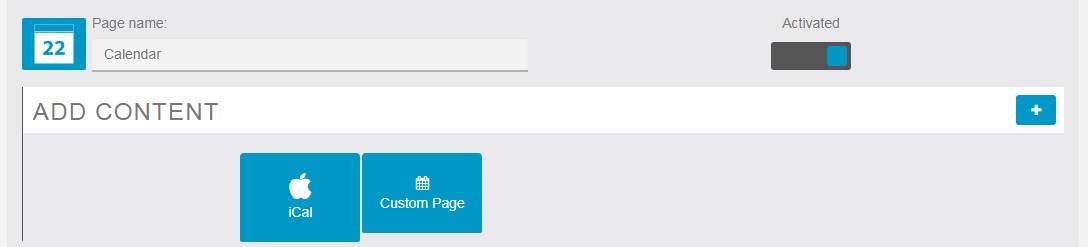We’ve embedded a video overview of how the calendar works below. If you prefer step-by-step screenshots, you can find those below the video.
When you first add a Calendar page, you’ll see the option to “Add Content”. Clicking the + icon will display a couple further options:
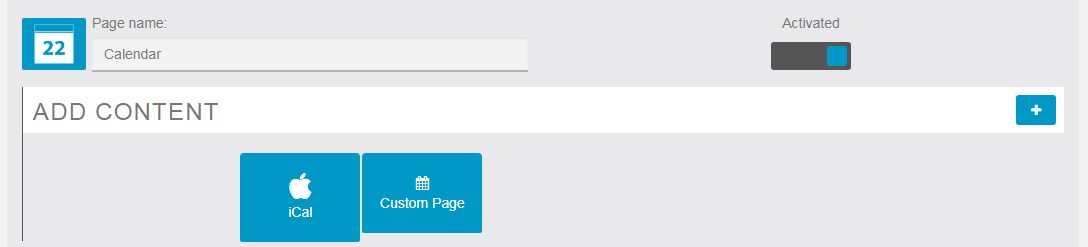
iCal: If your church makes use of Apple’s iCal service, you can easily integrate that with your app! Simply enter a title, such as “Upcoming Events” for example, and then paste in the URL leading directly to your calendar. The app will import all of your events, and you’re all set! Please note, you may need to make sure your iCal privacy settings are set to “public” for this to work.
Custom Page: If you would like to manually add events to your calendar, that’s easy to do as well. Clicking “Custom Page” will prompt you to give your calendar a title, such as “Upcoming Events” for example. After that, you can click the blue “Event” button to add a new event.
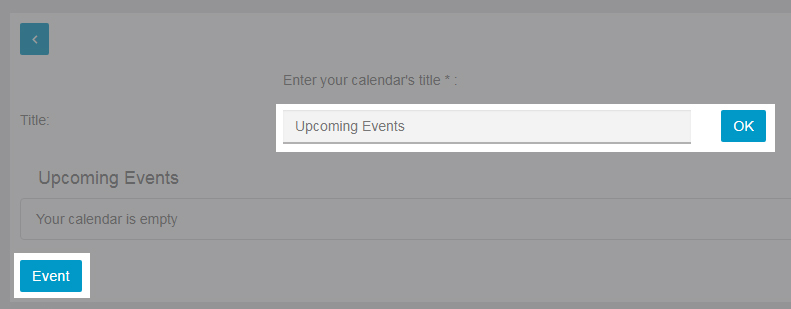
Clicking the blue “Event” button will provide the following options to customize your event:
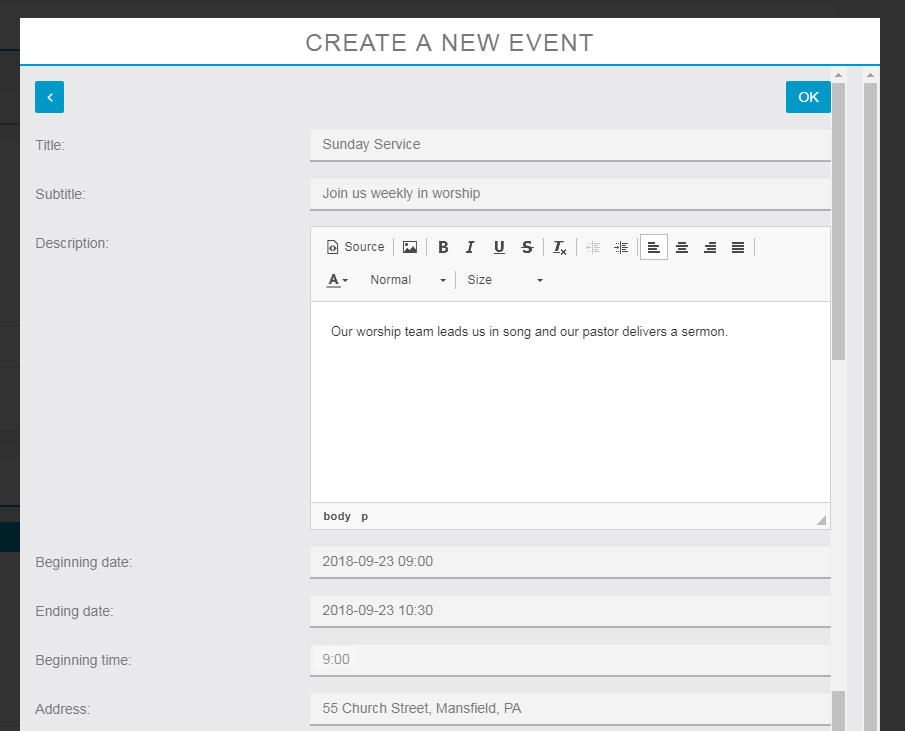
Those options will allow you to provide the following information:
Title and Subtitle: These help identify what the event is all about.
Description: This field allows you more space to provide further details about the event.
Beginning Date: Clicking in this field will bring up a small calendar that allows you to easily select the start date, along with sliders to set beginning time.
Ending Date: This functions just like the beginning date field, and will help give visitors a rough estimate of how long the event will last.
Beginning Time: Although you already set the beginning time in the same field as the beginning date, this field is essentially asking you to confirm that. We think of this as a failsafe. We all make mistakes, and we want to ensure your event guests see an accurate start time.
Address: This field helps visitors locate the event.
Google Calendar: Although our app builder doesn’t mention this by default, if you use Google Calendar to manage your church’s events, we can embed that for you as well. We will need you to provide a link to the calendar or an iFrame embed code, and our designers can put it in the app for you. Just give us a call at 1-800-827-5167 or send an email to web.team@kingdom.com to get started!