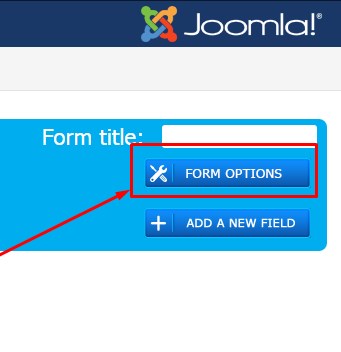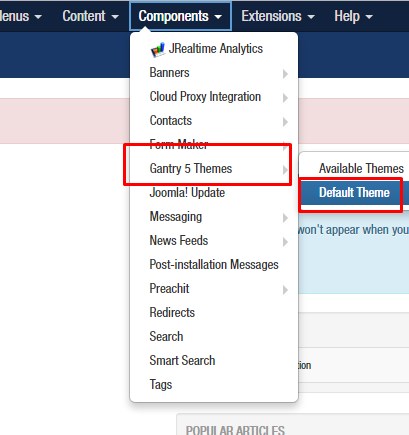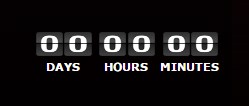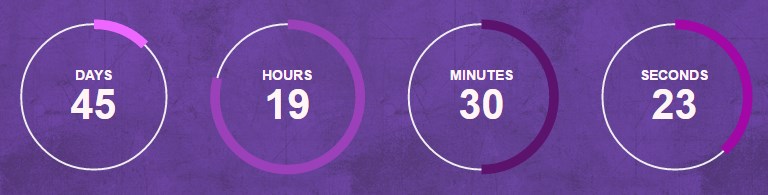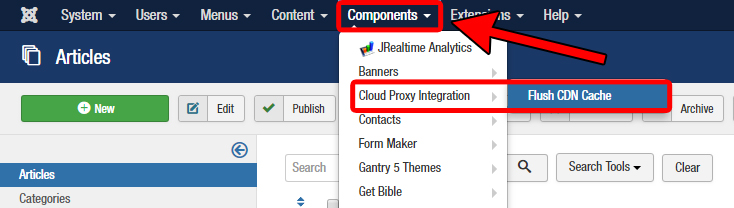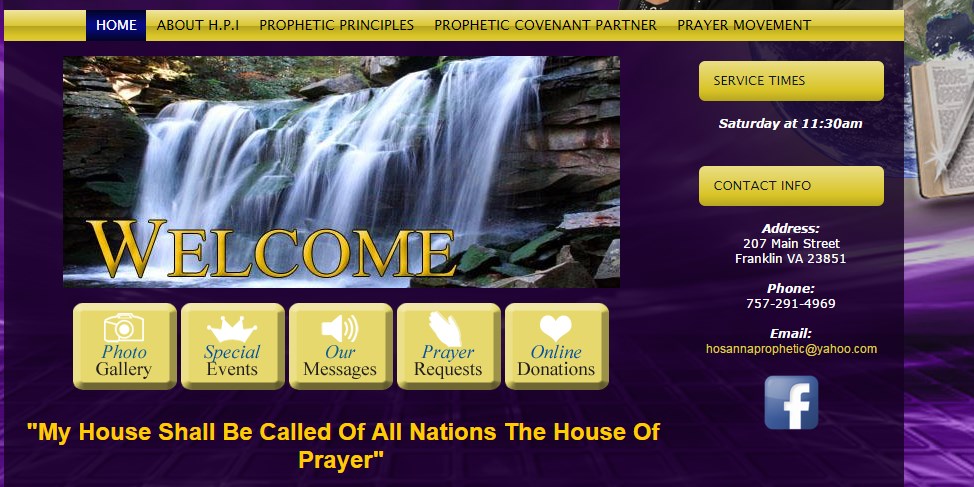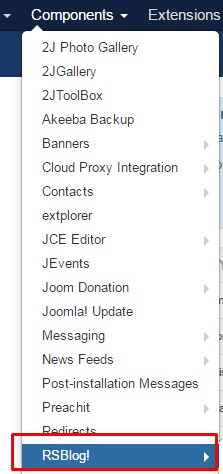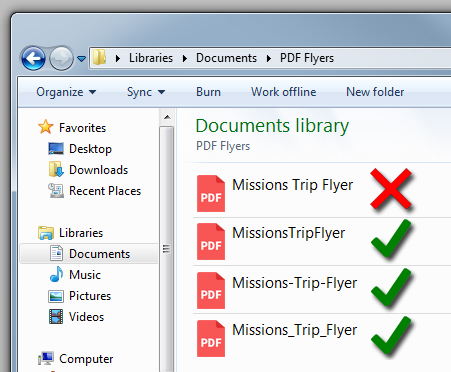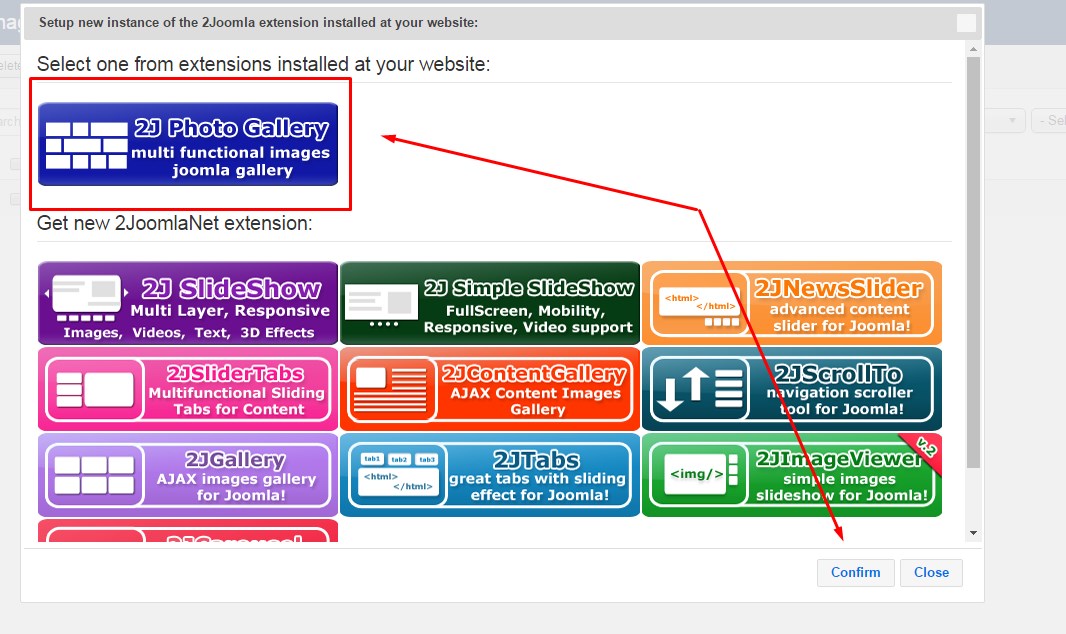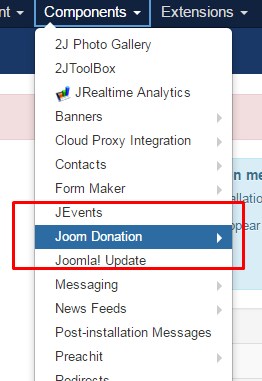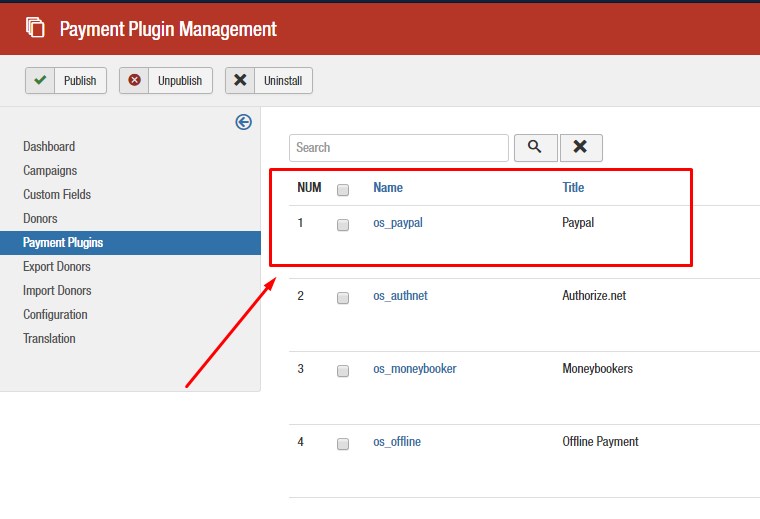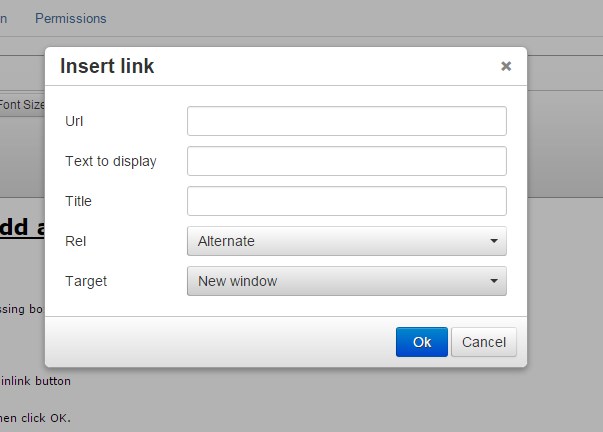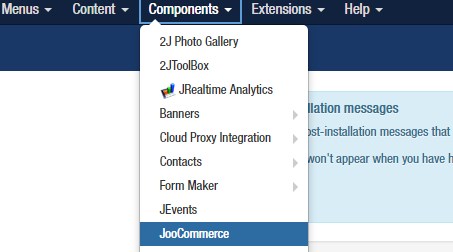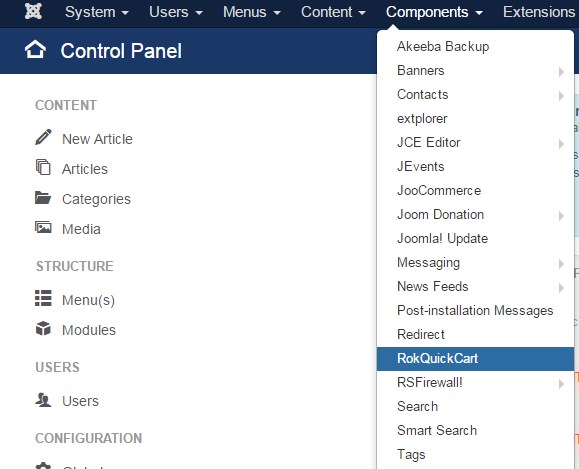Add PayPal Payment to a Form
TO ADD PAYPAL PAYMENT TO A FORM: Open the desired form. Click “Form Options” Click the “Payment Options” tab Turn PayPal to “On” Turn checkout mode to “Production” Add your PayPal email address. Click “Save & Close” Be sure to add “PayPal” field to your form!